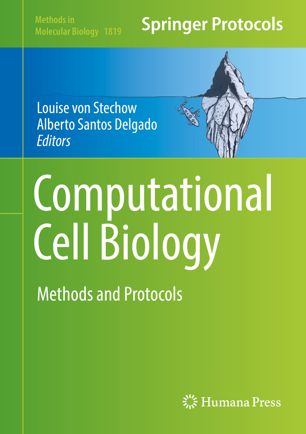all-GWAS: Virtual Machine
Summary
The book chapter: Methods and Tools in Genome-wide Association Studies (GWAS) presents the theoretical foundations of the most frequently used statistical models in GWAS. The theory is supplemented with step-by-step protocols on how to run GWAS with different tools and software.
As supplementary material for this book chapter, we have created an instance of a virtual machine (VM) with preinstalled software and with all the example scripts presented in the chapter. The VM allows the user to reproduce all the analyses that are presented as examples. As a word of caution, some of these analyses are better suited for a computing environment with multiple cores, and as a result of this, the execution on the VM will take a significantly longer amount of time. See Table 1 (p. 112) in the chapter for details on the execution times for different scripts.
all-GWAS Virtual Machine
The VM can be downloaded and instantiated on any platform by following these steps:
- Download external pageVirtualBoxcall_made for your specific platform
- Download the all-GWAS virtual machine all-gwas.vdi, ~8.0 Gb, MD5=dfab677d036b31a5e0048c51acea910b
- Import the VM from within VirtualBox
Note: Depending on your version of VirtualBox, the instructions below may require clicking "Continue" to move to the next selection.- Click the "New" icon at the top to create a new VM
- Type "all-GWAS" to set the name of the VM
- Select "Linux" as the Type of operating system
- Select "Ubuntu (64-bit) as Version
- Select 4,096 Mb as memory size
- Select "Use an existing virtual hard disk file" and then search for the file all-gwas.vdi downloaded in step 2
- Now a new VM will show up in the left panel of Virtual Box. The VM will be marked as "Powered Off"
- Right-click on the VM and select "Settings". Go to "System" and then to "Acceleration". Make sure that:
- [For Linux] the options "Enable VT-x/AMD-V" and "Enable Nested Paging" are selected
- [For macOS and Windows] the option "Enable Nested Paging" is selected (this is normally the default behavior)
- [For Linux] the options "Enable VT-x/AMD-V" and "Enable Nested Paging" are selected
- To start the VM, click the "Start" icon at the top
- Log in with the user account: gwasuser with password genome$NP
Code
All the scripts referenced in the chapter can be downloaded from Downloadhere (GZ, 35.3 MB)vertical_align_bottom. This file also contains the data used by the scripts.
Technical Aspects of the VM
The list of software packages installed on the VM can be found below.
Programming Languages
The Wiki page in the VM contains a detailed list of what packages and libraries are installed for Python and R, respectively.